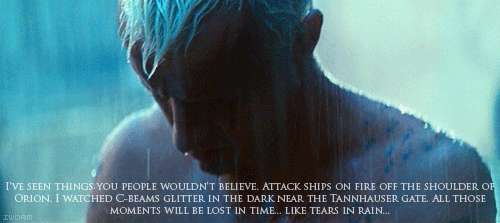Ah. I opened up a couple of my old ones (
this and
this) where I did this, and that's basically how I did it. A Layer or Vector Mask, which you can add from the Layer main menu option, lets you hide or make visible certain parts of the image (the former with a rasterized pixel map, the latter using vectors; the technical term is an alpha channel). By using shades of grey between black and white, you can adjust the effective transparency to anything between fully visible and fully invisible, too. Basically, you can make a duplicate of the layer on top of the original, create a layer mask using the areas to be filtered as white and the areas to be ignored as black, then run the filter over it. The filtered areas in the top layer will appear, and the bottom layer (unfiltered) will show through the transparent (black in the Layer Mask) areas. The first sig I linked above uses it to keep the color-block in the background, and the second sig uses two gradients in the top layer's mask (the couple face to face) to flow between the three images, by going from invisible/black to visible/white and back to invisible).
It's also how I make borders when I feel lazy (like below); throw a fill layer up, give it a layer mask so it only shows around the edges, and drop a bevel or something on it. Aesthetically speaking, sometimes it works, sometimes it...doesn't.







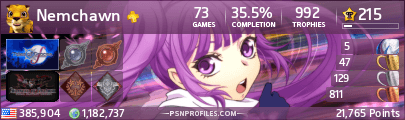





 ?
?