-
 ePSXe 1.7.0 Setup for speedruns
ePSXe 1.7.0 Setup for speedruns
..so I'm about to start speedrunning some of my favourite games and since most of them are for PS1, I will be using trusty ePSXe 1.7.0 emulator for start. I want it to run perfectly if possible and without any lags. I really don't care about the graphics, I just want fast, smooth and clean gameplay for speedrun purpose.
Here are my ratings;
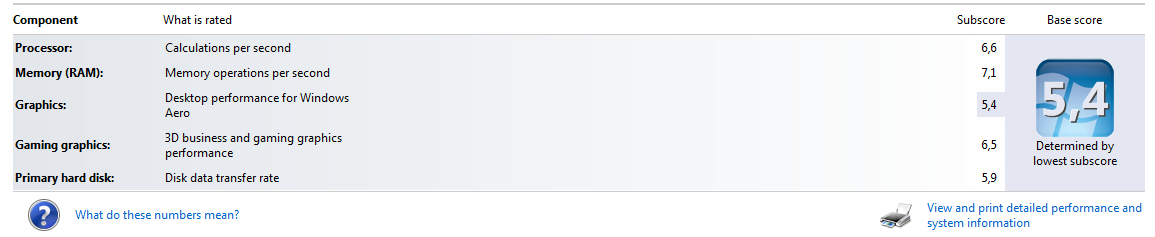
It would also be very nice if you could recommend and explain me how to setup ePSXe for this, because I haven't been using it for a very long time.
-
-

ratings are nice and all but that tells us nothing about you're system specs.
post your system specs and someone will probably be able to help with this matter.
*looks at rating numbers* ugh, 6 comma 6.  have people now reached the point where we no longer know how to use decimals and commas correctly? it's even more annoying when you see someone write out along number like 1, 000, 000 incorrectly with decimals instead of commas. someone, kill me now and save me from this ever worsening world we call home.
have people now reached the point where we no longer know how to use decimals and commas correctly? it's even more annoying when you see someone write out along number like 1, 000, 000 incorrectly with decimals instead of commas. someone, kill me now and save me from this ever worsening world we call home. 
-
-

go to this page: http://ns348841.ip-91-121-109.eu/psxdata/sitenews.html
Near the top you will see [Games Lists] [NTSC-U] [PAL] [NTSC-J]
US game versions are in NTSC-U, European versions are in PAL, Japanese games are in the NTSC-J list. Click the one you need.
On the next screen is a list of games, with a green INFO button at the left. Find your game, click, and scroll down past the pictures to find Recommended Emulator plugins for that game. This often includes Video plugin settings, which you should experiment with to get best performance.
To find your system specs easily, open the Start menu and type dxdiag into the search bar, then run it. The first page is Mobo/CPU/RAM, second page is your Graphics card info, etc.

Be afraid. Be very afraid.
-
The Following User Says Thank You to skullpoker For This Useful Post:
Tags for this Thread
 Posting Permissions
Posting Permissions
- You may not post new threads
- You may not post replies
- You may not post attachments
- You may not edit your posts
-
Forum Rules






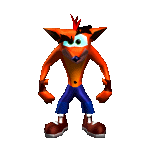


 have people now reached the point where we no longer know how to use decimals and commas correctly? it's even more annoying when you see someone write out along number like 1, 000, 000 incorrectly with decimals instead of commas. someone, kill me now and save me from this ever worsening world we call home.
have people now reached the point where we no longer know how to use decimals and commas correctly? it's even more annoying when you see someone write out along number like 1, 000, 000 incorrectly with decimals instead of commas. someone, kill me now and save me from this ever worsening world we call home. 




