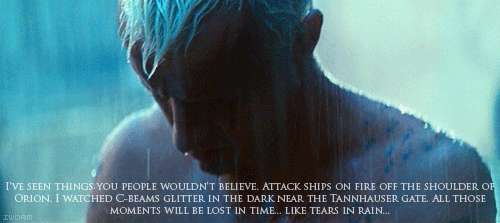-
16th-December-2011, 21:22
#1
 PSXperia Converter for 2.3.4 by Yifanlu
PSXperia Converter for 2.3.4 by Yifanlu
After a bit of time Yifanlu released a new version of his famous converter, which you can download here:
Download Links:
Links are hidden from guests. Please register to be able to view these links.
This time you can convert games, for the 2.3.4 version of your mobile.
YOU MUST USE THE US VERSION OF CRASH BANDICOOT.
The version I've got here is the European one and won't work, so replace the NCEA with NCUA and of course the different ID number.
Getting the raw materials
To convert PSX games, you must download Crash Bandicoot on your Play. It must be rooted so that you can get the APK from the internal memory. If the game's already converted, you don't have to root it, but this is a guide for people who want to convert their games.
First of all get an explorer on your mobile, that can access the root (I use Root Explorer). Now you have to get the APK which is in the system/app folder. It's called "com.playstation.com.sony.playstation.ncua94900_1. apk" this has to be copied and put it in the root of your SD card, then you can put it in the converter's folder:
screenshot_2011-12-16_2008.jpg
After that's been done, now you have to get the ZPAK, which is the game's content/image. That's in your SD Card, in the Android/data folder. It's called "com.sony.playstation.NCUA94900_1" and you have to copy this one either on your SD Card root or on the folder where you've put the converter:
screenshot_2011-12-16_2013.png
Using the program
Open the folder and run "psxperiatool-gui-windows.bat". Accept where there is to accept (I agree etc. etc. etc., then highlight Yifanlu). Now click on the Extract tab and select the ZPAK/APK you've got from your mobile. After you selected them, click on extract:
Capture.PNG
After the operation has finished, go onto the Convert tab. Leave the output field as it is, and click on Choose on the PSX Image field. That's where you have to select your PSX Image. (Either .ISO or .BIN). Click on Change Icon to select an icon of your preference, or the one you've made (must be 175x175). Then enter the game's name (That's mandatory as you don't want to have the App name to be calles "PS One Game") and the descriptions if you want. You can change the ID too.
After all that has been done, click on Convert:
2.jpg
Now, the converted files must be in the "output" folder in the program's one. Move the sub-folder in the output one, inside the Android/data folder of your mobile's SD Card. You can put the APK in the root of the SD. Now in your mobile, open the explorer and open the APK. The game should be installed.
Thanks for reading.
Last edited by Englebert3rd; 16th-December-2011 at 23:12.
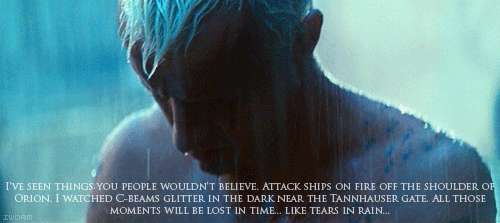 Check my YouTube for gameplay and pickup videos!
Steam|Youtube
Check my YouTube for gameplay and pickup videos!
Steam|Youtube
-
The Following 2 Users Say Thank You to Englebert3rd For This Useful Post:
Tags for this Thread
 Posting Permissions
Posting Permissions
- You may not post new threads
- You may not post replies
- You may not post attachments
- You may not edit your posts
-
Forum Rules