[PSP Tutorial] How to Install POPSLoader on the latest PRO Custom Firmware
The latest PRO CFW by the PRO Team has been released, now it more stable than before, with an interesting feature on it, which is POPSLoader.
Previously, this feature is only available on old 5.xx CFW, however, VF alongside with PRO Team has ported it and make it available on their CFW.
-------------------------------------------------------
Tutorial
This will step-by-step tutorial, if you have done any of these, and familiar with it, feel free to skip and download the required file below.
Table of Content (#TOC)
- Things you need (#THI)
- Extracting the required files
- Installing the POPSLoader
Things you need (#THI)
- a PSP
- seriously, this tutorial won't work without it.
- POPSLoader files
- which you can get from the link at the bottom, you should have modules folder, popscore.prx, and popsloader.prx.
- PRO-C2 custom firmware
- MUST HAVE, since the loader only work on this CFW, haven't tested on ME yet, but it should be working in the same manner as well.
- You can find the link at the bottom
- Sony's Files
- this can only be obtained on your own, as these are 'copyrighted' files.
- the way to obtain these files is by using PSARDumper,
- You don't have to copy all the files, only the required one
- for example, impose.prx and popsman.prx
So yeah, which Sony's files do I need?
Like the old POPSLoader, you need to have all these files, if not you will only got black screen or crash.
- impose.rsc - must be obtained from 4.01 (and place it on ms0:/seplugins/popsloader/modules/ folder)
- impose.prx - must be obtained from 4.01 (and place it on ms0:/seplugins/popsloader/modules/ folder)
- popsman.prx - from any firmware
- common_util.prx - from any firmware
- pafmini.prx - from any firmware
- libpspvmc.prx - from and placed on 3.40 and above
- meaudio.prx - from and placed on 3.03 and below
- pops.prx - from and placed on 5.51 and below
- pops_0*g.prx - 01g,02g,03g,04g,05g,07g and 09g - for 6.00 and above
For example, lets say you want to use 3.71 Pops.
- Download the 3.71 official firmware (link at bottom)
- dump the 'copyrighted' files using PSARDumper
- then, copy only the required files into the Popsloader folder (refer below, or check the README.txt included in the .rar)
- done.
Note:
You can't use the same files from one firmware(that has the same filename like pops.prx or popsman.prx) on other pops,
That mean, you need to download and dump the files from each firmware if you want to use all pops.
e.g popsman.prx from 5.50 can't be used on 6.20 pops, vice-versa.
List of Required files for each Pops
Spoiler warning:
Now that you know which files you should have, let's move to extracting process.
Extracting the required files (#EXT)
There are 2 ways(3 actually) to dump the needed files for pops, but for this tutorial, I only show how to dump files using PSARDumper.
- Dumping required files using PSARDumper :
- Download the PSARDumper (links at bottom)
- Extract it, and you should get src and new_psardumper folder, ignore the first one.
- Copy new_psardumper folder into your PSP/GAME folder
- Next, download the official firmware of your choice
- Put it on the root of your PSP memory stick, it should be named EBOOT.PBP
- Then, unplug the USB cable, go to GAME, and run the PSARDUMPER
- Press [] after it load, and wait until it finished dumping all files.
- After it done, press X to exit
- Plug your USB cable back, and there should be F0 folder in your memory stick root
- That's all, refer back to the list and copy only the required files.
If you want to dump files from other firmware, simply delete/rename/move the EBOOT.PBP and F0 folder, then go through the whole process again.
Installing the POPSLoader (#POP)
Before we continue make sure you already have..
- The latest available CFW, I recommend PRO-C2 (ME should be working as well)
- Popsloader files, and all the required files(pops.prx, popsman.prx, etc)
- Putting the POPSloader files into your PSP
Once again, make sure you're on PRO-C2, it can be 6.20, 6.35, or 6.39 as long you use C2(working on B8 and up).
- First, download the POPSLoader file, and extract it to your PC, you should get modules folder, popsloader.prx, and popscore.prx
- Plug-in your PSP, go to SEPLUGINS folder(create if you don't have one), and create a folder called POPSLOADER
- Copy modules folder, and popscore.prx into the POPSLOADER folder, while popsloader.prx into SEPLUGINS folder
- In the SEPLUGINS folder, open the text file, POPS.TXT (create if you don't have one), and copypaste this line into the text.
Download Links:
Links are hidden from guests. Please register to be able to view these links. - Save it, and close.
You have done the first step, easy ain't it? Well, lets move to the next one, and make sure you have dumped the files from the firmware you wanted to use,
For starters, just dump one firmware, after you know how to do it, then you can proceed with the rest of the firmwares.
- Copy & Paste required files into each POPS folder
On this section, we will put each of the files which you have dumped earlier into its specific folder, for example, files from 4.01 go into 401 folder, which can be found inside the modules folder.
and I assume you already have all the required files up to this point, refer back to the list if you haven't, and make sure you have these files two first :
- impose.rsc
- impose.prx
Put both files into /SEPLUGINS/POPSLOADER/MODULES, where proheaparea.prx and README.TXT are both placed.
Then, copy the required files into the POPS folder, which are folders in numbers, 302 until 639.
for this test, I'm using 4.01, so I copy all the required files(from the 4.01 firmware), which are..
- common_util.prx
- libpspvmc.prx
- pafmini.prx
- popcorn.prx
- popsman.prx
- pops.prx
There, done with the copy-eing and past-eing, now close all windows, and unplug your USB.
- Running the POPSLoader
If you had done all the previous steps, then you can now load the POPS on your PSP,
just make sure you have already put your converted/downloaded PSX games into your PSP though!
- On your XMB, go to GAMES and run your PSX games.
- Just after you load the game, make sure to HOLD the R BUTTON on your PSP.
- The screen should goes blank for a while, and the POPSLoader menu should be loaded after that.
- Choose the Pops version(which you have put all the required files into its folder, for this tutorial, I use 4.01.)
- If you have done all the previous steps correctly, the game should load afterward, showing the PS logo at first and finally into the game menu/opening.

- Again, to use other Pops version, download the official firmware, and do the dumping and copying process.
- That's all, and have fun with the new Popsloader.
-------------------------------------------------------
Changelogs:
popsdeco's v4g *new*
- Fixed analog stick bug on ME (thx neur0ner)
v3
- Added 6.60 PRO support
- Added 6.60 pops support
- Some bug fixes
v2
- Some changes
- Allow multiple game configures
v1
- 1st release
-------------------------------------------------------
Download Link(s) *update*
All the required files for this tutorial can be download from this section, sorry but I'll not upload the 'copyrighted' files, though.
- PRO CFW's POPSLoader files : v1 | v2 | v3 | popsdeco's v4g *new*
- Latest CFW : PRO-C2 | ME
- PSARDumper : 6.39 PSARdumper | 6.60 PSARdumper *new*
- Official Firmware files : Go Here
- PSX2PSP, converter for PSX games : PSH | Qj.net
-------------------------------------------------------
Frequently Asked Questions (FAQs)
What is this???
A kind-off plugin that improve the game compatibility of PSX games when playing on PSP,
for example, when playing Tales of Destiny without Popsloader, the game may freeze at some random point, but by using 3.71/2 pops, it fixed the problem.
Is this only available for PRO CFW only?
No, it also available for ME (L)CFW as well.
How do I know which POPS version should I use for XXXX game? I'm not sure if I can download and test each of the firmwares...
Refer to this compatibility list, if you can't find the game you're looking for,
the only ways is to test each of the POPS version, 3.71/2 and 4.01 working for most games.
Help! I have tested all POPS but still getting the same result.. (black screen, freeze)
Try the 'Original from flash' on POPS menu, if it doesn't work, reconvert the games, and change its ID(if mentioned on the compatibility list), and post it on the forum, someone might have a solution for you.
I'm not sure where to put the pops files...
Read the .txt file that included in the POPSloader.
Which one to use? v3 or popsdeco's v4g?
Either one should be working, however most people found that v4g is a bit stable than v3, but I have been using v3 since then, no problem or whatsoever so your call.
-------------------------------------------------------
Credit(s)
- PRO Team - for releasing POPSLoader for PRO CFW
- Wololo.net - as always, great source for PSP scenes.
- Popsdeco's for his popsloader release
- PSARDumper creators
- epForum - for hosting this guide, yep.
- Zorlon - for the OFWs
- PSH, QJ & other PSP sites - for the additional info
- as well to others whom I forgot. Sorry.
That's all folks, enjoy it!



















 )
)

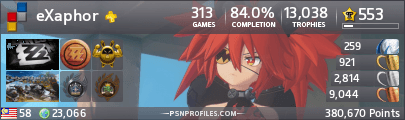

 What I do to fix that is choose full screen on pops 3.51 options and use my TV zoom mode 2 and it looks like the stretch from the 6.60 version
What I do to fix that is choose full screen on pops 3.51 options and use my TV zoom mode 2 and it looks like the stretch from the 6.60 version 


